It has been a while since I discussed archiving techniques, but
John recently
sent in his slides, which I have been working through, and it got me thinking about documenting the process. Should anyone contemplate scanning slides, a checklist of steps might be useful. If for no other reason, this may help gauge the amount of time necessary for the task.
Here are the steps I take with slides, which I am scanning using my
Nikon Coolscan V, a dedicated 35 mm film/slide scanner that scans only one slide or filmstrip at a time.
- Remove all slides from their storage sheets.
- Sort slides by decade and then year.
- Sort the earliest year of slides by the date the slide was developed, grouping the different rolls of film (using the information printed on the slide frame) in chronological order.
- Clean the first slide (I use a feather duster).
- Scan the slide. This simplicity of this step is a bit deceptive, because with all the image enhancement I use (to eliminate some dust and scratches, restore color, and minimize film grain) scanning time takes 4-5 minutes per slide. This results in an image just under 23 megapixels per slide, with a file size (in TIFF format) that is just over 65 megabytes.
- Repeat scanning for all slides.
- Rename all files to reflect the fancy pants file naming system that incorporates the information from the slide frame.
- Return all slides to their storage sheets.
And that's it for the scanning! For John's 138 slides, scanning will take about 10.5 hours and result in files occupying about 9 gigabytes of hard drive space; additional time is needed for the other non-scanning tasks. Some of these tasks can be accomplished will the previous slide is being scanned. You have been warned.
But, that's not the end of the image preparation! These files are too unwieldy, so I batch convert them in Photoshop Elements 5 from
TIFF format to
PNG format. This cuts many file sizes in about half without losing any information or degrading the quality.
JPEG format can degrade an image but has a much smaller file size, so I typically use it only for distributing final versions of images.
I generally batch convert to several different sizes and formats for each image -- 100% size PNG image (for archiving as the "original"), 50% size PNG image (for further editing), 50% size JPEG (for distribution), and 10% size JPEG (as the "thumbnail" for quick viewing). I use the 50% size PNG image as the original for the JPEG images if I have edited the PNG image. These four versions of each image together often take up 40-50 megabytes, which, while substantial, is notably less than the original TIFF image. My terabyte hard drive has plenty of room (for now!) for all these images.
I have discussed image editing a bit in other posts, and likely will discuss it more in the future, but for now the above is the process I use for scanning slides. Whew!

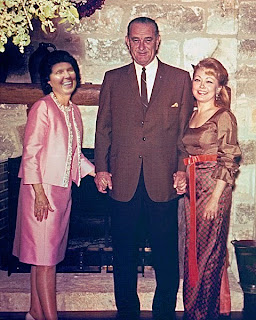





.png)