
In these before and after pictures, you can see (click for a larger image) that the original was very faded and retained very little color information. After scanning, and using only Photoshop Elements 5 (I still have not invested in a newer program!), I was able to tease some color and detail out of the picture. The steps I took were:
- Straighten and crop the picture;
- Fix and saturate color;
- Improve the contrast and highlight/shadow detail;
- Sharpen image;
- Remove dust, scratches, and other blemishes; and
- Reduce grain and other noise in the image.
I am not trained in photo restoration, and undoubtedly a professional could do more. But, if you poke around at a hobby long enough -- and I've been poking around a digital archiving for a little while -- you can get pretty good results.
UPDATE
Ellen writes in the comments, "Way to go, Rob. That's pretty cool how you can do that." Thanks, Ellen. I enjoy doing it!
Craig then adds, "Now see if you can photoshop grandma next to LBJ."
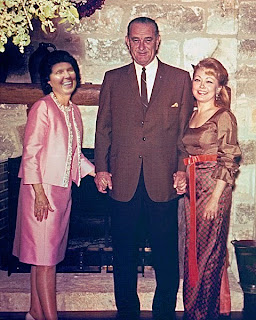
I'm not great at photo manipulation but, what the heck, here by request is Ladybird Stutz. Now, if you can identify which image Grandma's face is from -- it is from one of Grandpa's slides -- I will be really impressed.
.png)
Way to go, Rob. That's pretty cool how you can do that.
ReplyDeleteNow see if you can photoshop grandma next to LBJ
ReplyDeleteCraig